Options in Create Calendar (Booking Page)
It allows users to set up a personalized calendar for scheduling appointments or meetings. Here are key features, that includes:
| Options | Description |
|---|---|
| Appointment Type |
iMeetify offers three different types of appointment option which includes |
| Name of the calendar | Provide your calendar name that reflects its nature and workings. |
| Description | Provide suitable description about your calendar, which will help you invitees |
| Timezone | Select your country timezone from the drop down list |
| Restrict invitees to the selected Time-zone only |
Invitees will be able to book schedule in mentioned time-zone only, |
| Schedule open for | Select the number of days you wish to keep your appointment schedule |
| Appointment length | Select the time length for each appointment from the drop down list |
Advanced Settings (List of Optional settings)
| Options | Description |
|---|---|
| Make your calendar as Private |
Making your calendar private is a fundamental step in safeguarding your |
| Book only after approval | With this feature, Implement a system where appointments are booked |
| No of Slots preferred by Invitees (Min Required) |
Invitees might require more than one slot of appointment per day owing to |
| No of Slots Per day | Managing the number of appointment slots per day is a crucial aspect |
| Invitee can't book/schedule within (Timings) |
we have implemented a restriction preventing invitees from booking or |
| Set break between slots | Setting a break between slots typically refers to configuring a period of |
| Outlook calendar (Check availability, Make Entry) |
You can check availability in your outlook calendar and also Make Entry |
| want to enable conflict check with other calendar |
When you enable conflict checking, the calendar application examines |
| Want to avoid Double Booking? Check Availability with your Google Calendar |
It offers a seamless solution to prevent double booking by integrating |